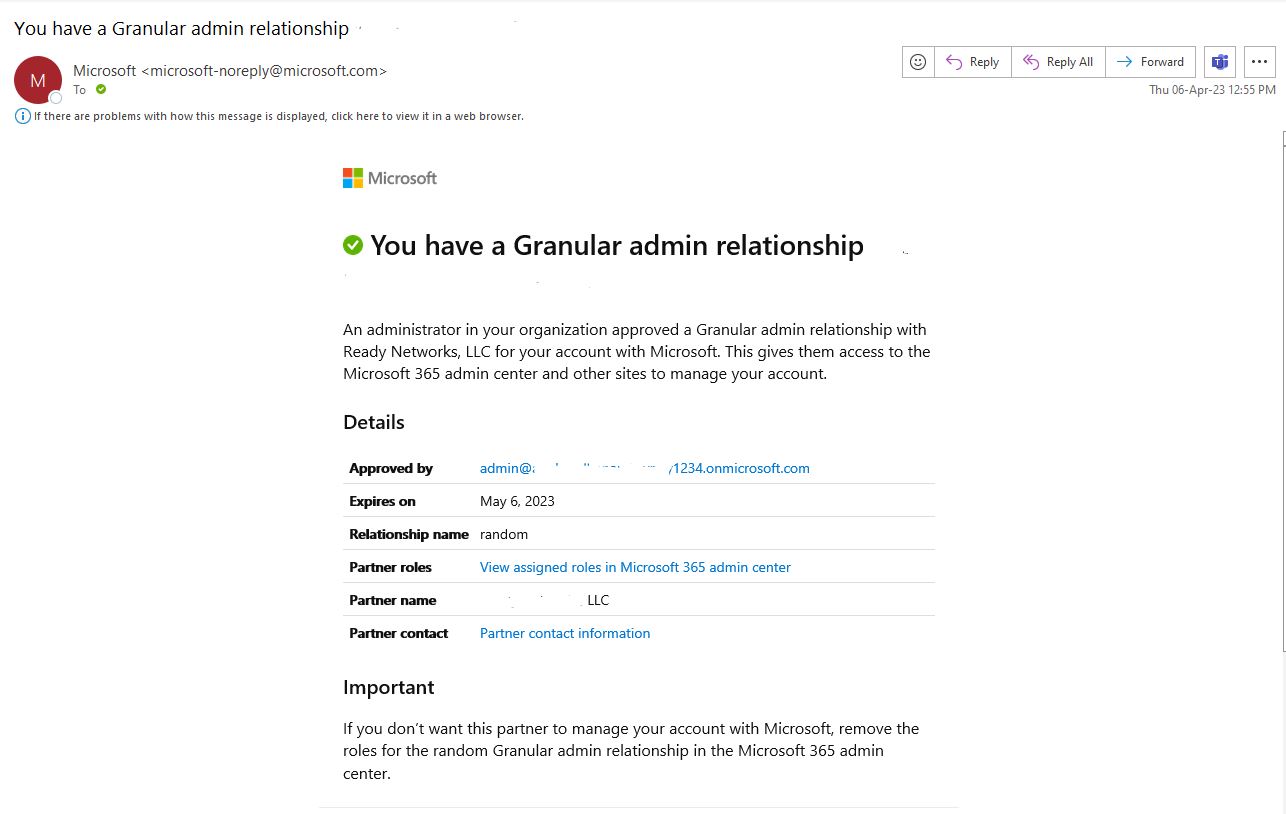Marketplace
Marketplace is similar to Customer service/sales Providers, where sale and re-sale products of different Vendors are done. It can also be termed as Cloud Solution Providers/Customer Service Providers.
The rapidly growing demand for cloud-based solutions and services means many opportunities for Microsoft partners of all sizes to build profitable cloud solution businesses. Partners who are ready to enter the market, but who don't want to have to manage multiple vendors, or who might not have an end-to-end customer relationship management infrastructure in place, can enroll in MSP Hub's Cloud Solution Provider (CSP) program as indirect resellers.
This program helps you to be more involved in your customer's businesses, beyond reselling licenses, and can include the following benefits:
- Deeper customer engagements: Meeting regularly with your customers means you will develop a better understanding of their business and needs.
- Increased profits: Offering increased support and billing services, whether on your own or through an indirect provider, opens up new revenue streams.
- Add value: You'll be able to offer customers industry-specific solutions bundled with Microsoft products.
- Provide managed services: You'll be well positioned to meet customer demand for managed services.
Distributor & Partner could have access for the marketplace features, for that they need approval from MSP Hub. Once Partner will get access for marketplace, then they can create marketplace account for their Customers.
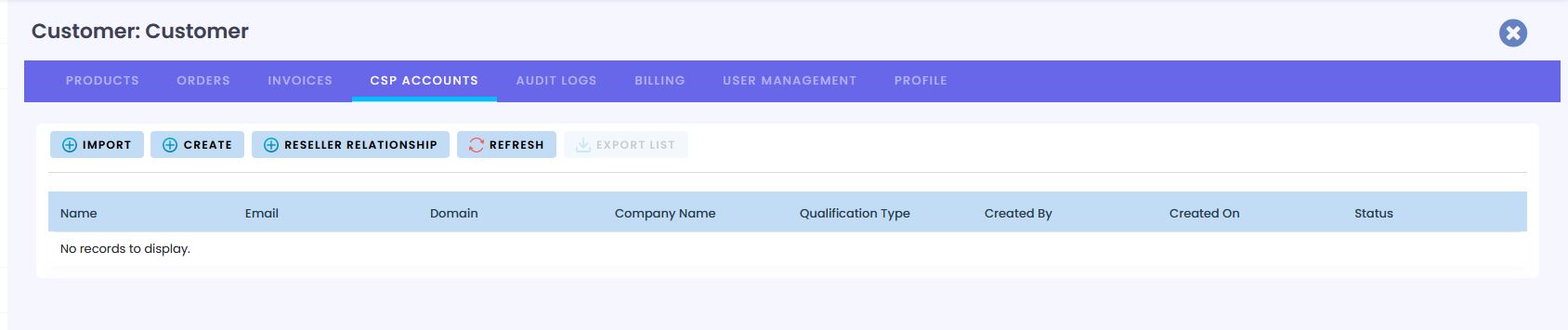
Distributor and Partner can create marketplace account for their Customers. Using that account Customer can purchase Microsoft products.
Create CSP Account
Tip
Select Customer - Customer overview page → Marketplace/CSP Accounts → Create Marketplace/CSP Account
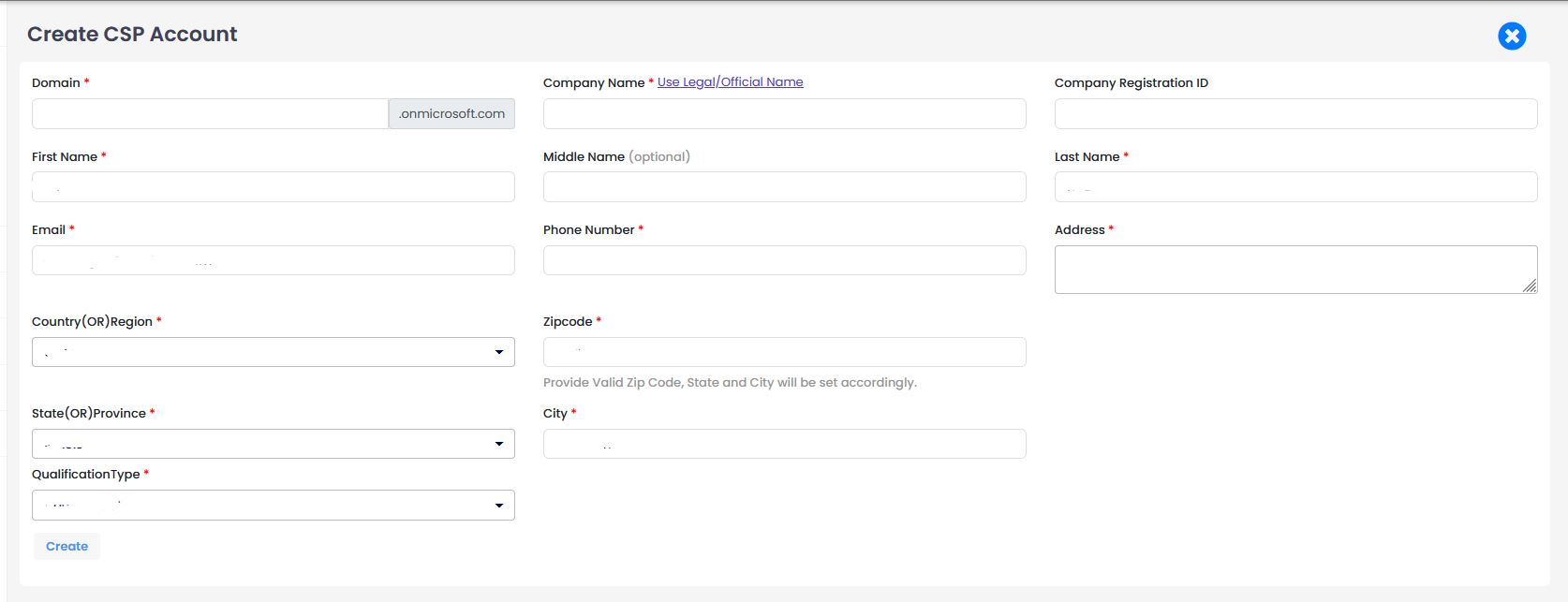
- Enter Domain name
- Company name
- First name
- Middle name (optional)
- Last name
- Phone number
- Address
- Country (OR) Region
- Zip-code
- State (OR) Province
- City
- Qualification Type
After giving all the required details marketplace/CSP account will be created. Using that CSP account Customer can purchase required Microsoft Products.
Reset Password for Azure plan
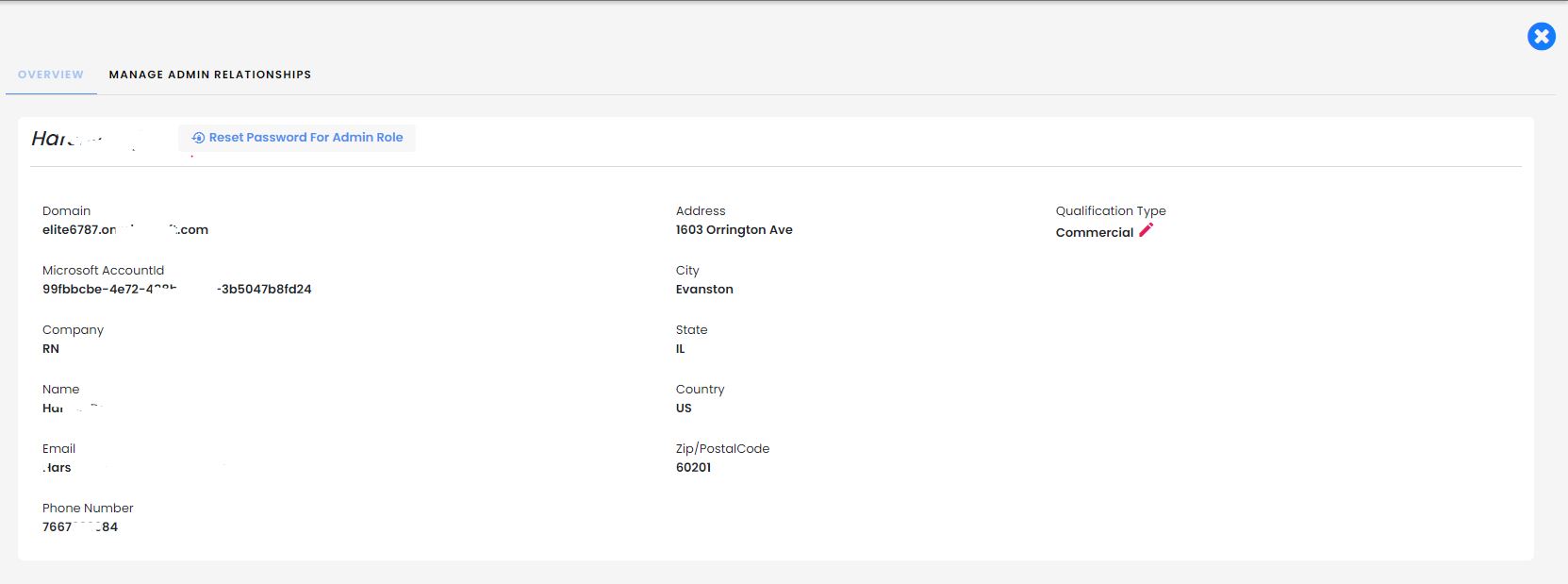
Distributor, Customer & Partner can Reset the password for those marketplace Account which having Azure subscription plan. And new password will be sent on the given email id.
Import CSP Accounts
Import CSP accounts is done by either Partner or Distributor.
One CSP account can be imported onto Multiple customers, whereas from the Partner login it is not applicable.
From the distributor login, If same CSP a/c is imported then, for the "First selected customer" the "Subscriptions" are imported. whereas for other subsequent imports of same account, only CSP account is imported. further purchase partner or customer can proceed.
Note
- CSP Import can be done by Partner and Distributor end.
- CSP Re-import can be done by Distributor only, and in this Subscriptions will be imported once only.
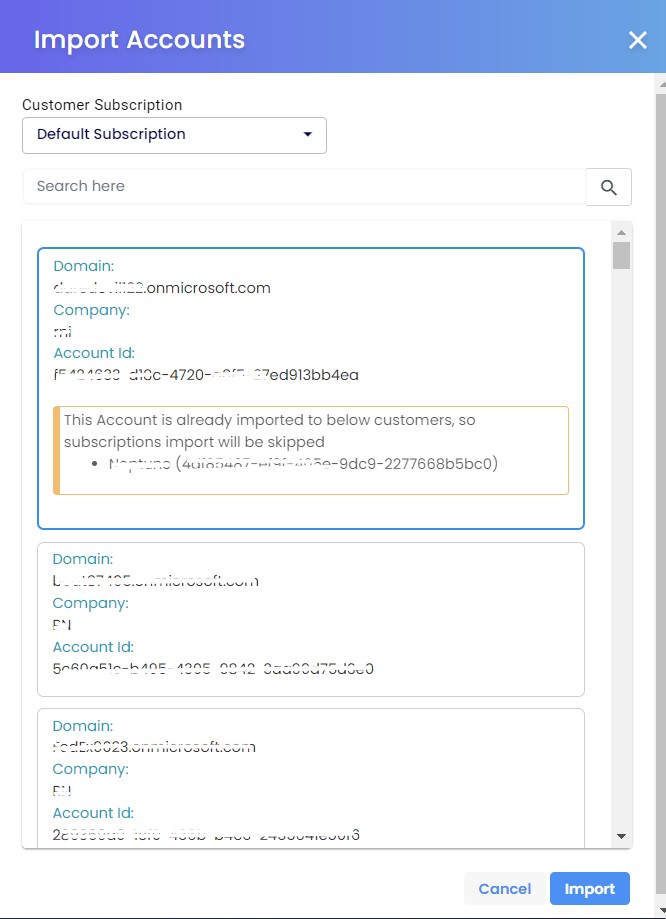
Whereas, from the Partner Login, multiple CSP a/c import is not allowed and it will lists only Non imported accounts.
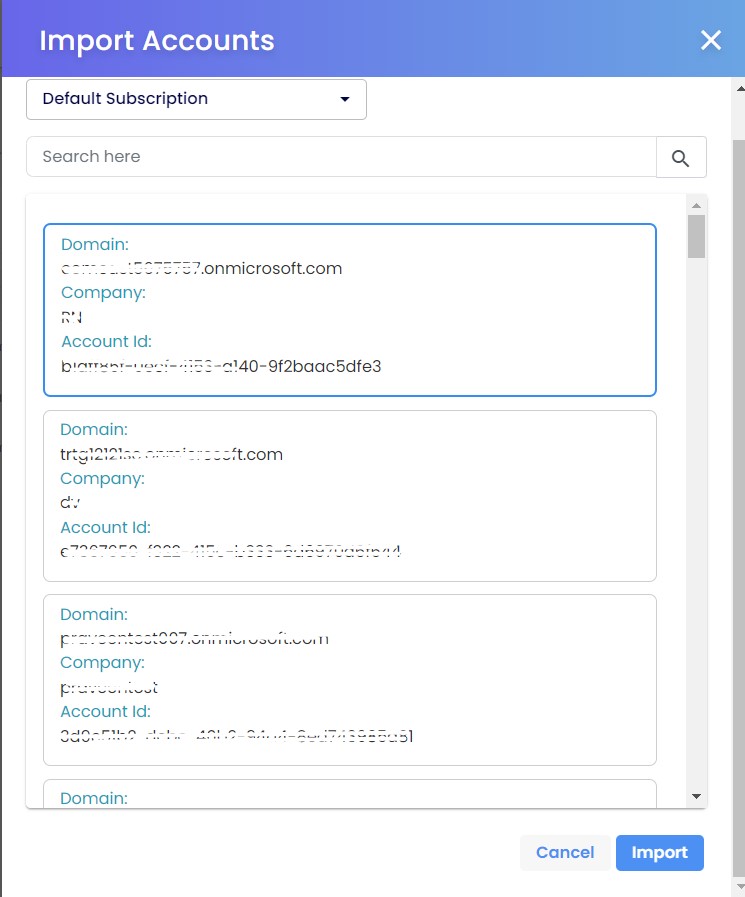
While importing the CSP account from both Distributor and Partner end all the accounts details are getting displayed.
- Domain
- CSP Account id
- Company
- Qualification type
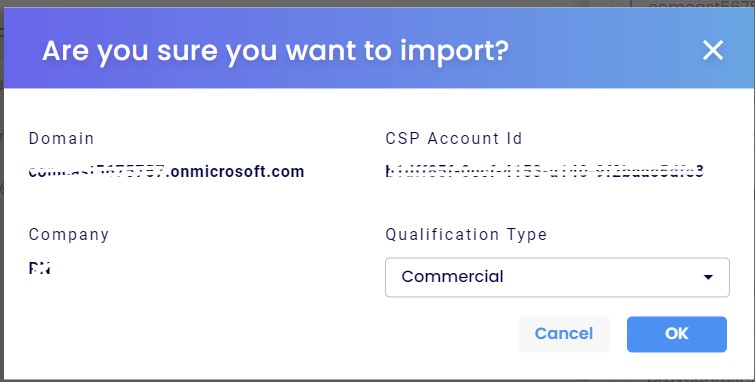
CSP Sync
CSP sync: Syncing the subscriptions which are purchased under vendor login such as partner center, when already imported CSP accounts.CSP sync can be done by MSP Hub Admin or Distributor a/c holder.
Note
CSP Sync can be done by MSP Hub Admin and Distributor end
It can be said as "Updating/Sync" the new subscriptions for particular customer accounts. This is done when the purchase is made from vendor account directly. To add/continue the new subscriptions into one of the into the Customer a/c, Customer should contact Distributor/Admin do to this process.
Once clicked on Sync Button, the confirm dialog will be displayed. when confirmed OK. the Sync of CSP account will be done. and subscriptions will be imported and will receive email for Imported subscriptions. This doesn't work for Perpetual products.
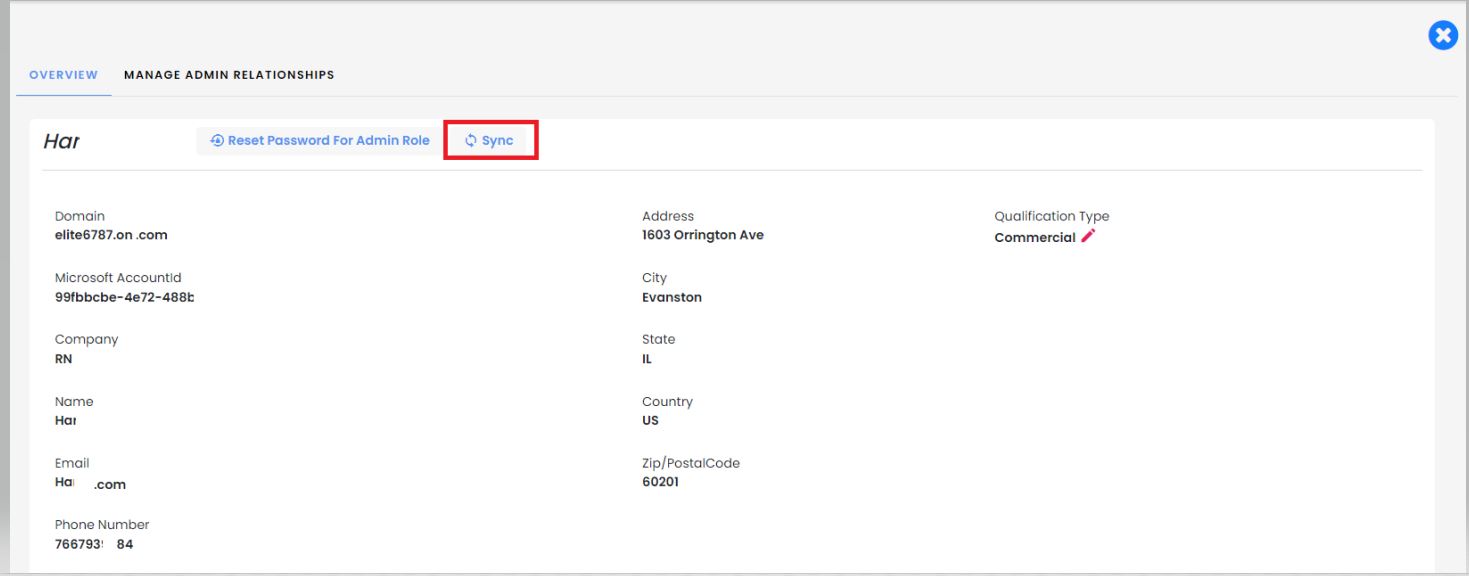
Manage Admin Relationship (GDAP)
Customer approval of partner GDAP request
Customers can approve your request for granular delegated admin privileges (GDAP) in the Microsoft 365 Admin center.
Granular delegated admin privileges (GDAP) is a security feature that provides partners with least-privileged access following the Zero Trust Cyber-Security protocol.
Note
GDAP can be accessed from All logins.
Note
Remove delegated admin privileges (DAP) roles ("Reseller" relationship type) so those don't override granular delegated admin roles.
- Navigate to CSP Accounts tab from Customer overview page
- Select CSP account and click on hyper link to view csp a/c detail.
- Click on manage admin relationships

Approved or pending, expired list of GDAP will be displayed.

Add the required roles and fill all the details and click on finalize request.
You will get the preview of roles, can "copy to clipboard" or "Open in Email" to send request to associated user.
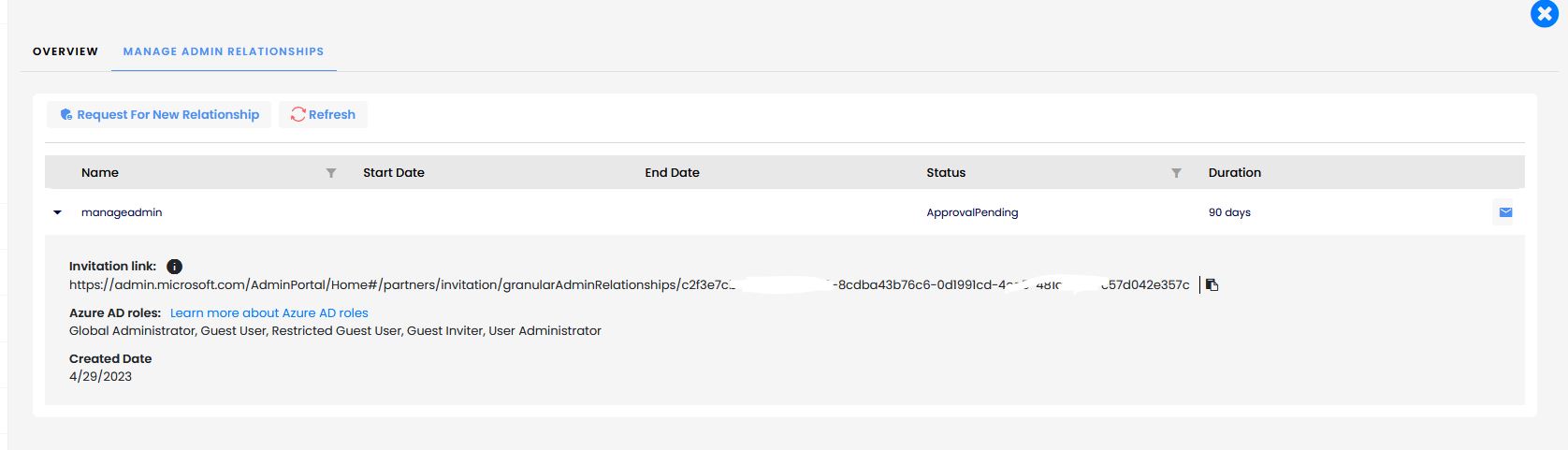
Getting approval of your GDAP request
After you invite your customer to grant granular delegated admin privileges, they can approve your request.
To approve your request for granular delegated admin privileges, customers can use the following steps:
Open the link from your GDAP invitation email.
Select Approve all on the Approve partner roles page that opens in Microsoft 365 admin center.
You receive a confirmation email notification after your customer approves your GDAP request.
Your customer also receives a confirmation.