FILESHARE BACKUP POLICY
Fileshare Backup is a cloud based backup solution which manages and safeguards the data in the cloud and reduces the maintenance costs of on-premises backup solutions. This soultion is simple, reliable and secure. It lets you protect your enterprise file shares easily and quickly. It also assures you that you can restore your data in case of any accidental deletion.
CREATE FILE SHARE BACKUP POLICY
The file share backup policy defines set of procedures for creating, storing and safekeeping of one or more data copies which can be used to restore the data incase of attack or outage. The policy of backup and restore of fileshare specifies the data to be copied, the frequency with which backup is performed to store it on the destined location in cloud and retrieve the data incase of accidental deletion.
Note
Pre-requisites to create a policy:
- Make sure the fileshare has been created in the storage.
Key Steps for a backup:
- Create file share
- Create policy scheduler
- Associate the fileshare to the policy
To configure the policy
Click on the DAAS menu -> Policy -> Fileshare backup
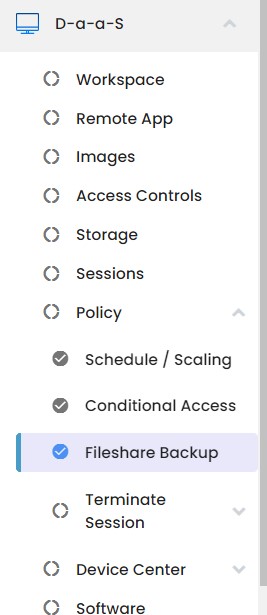
Click on Create backup policy
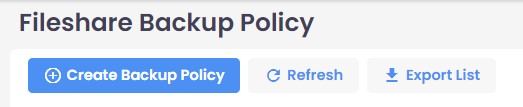
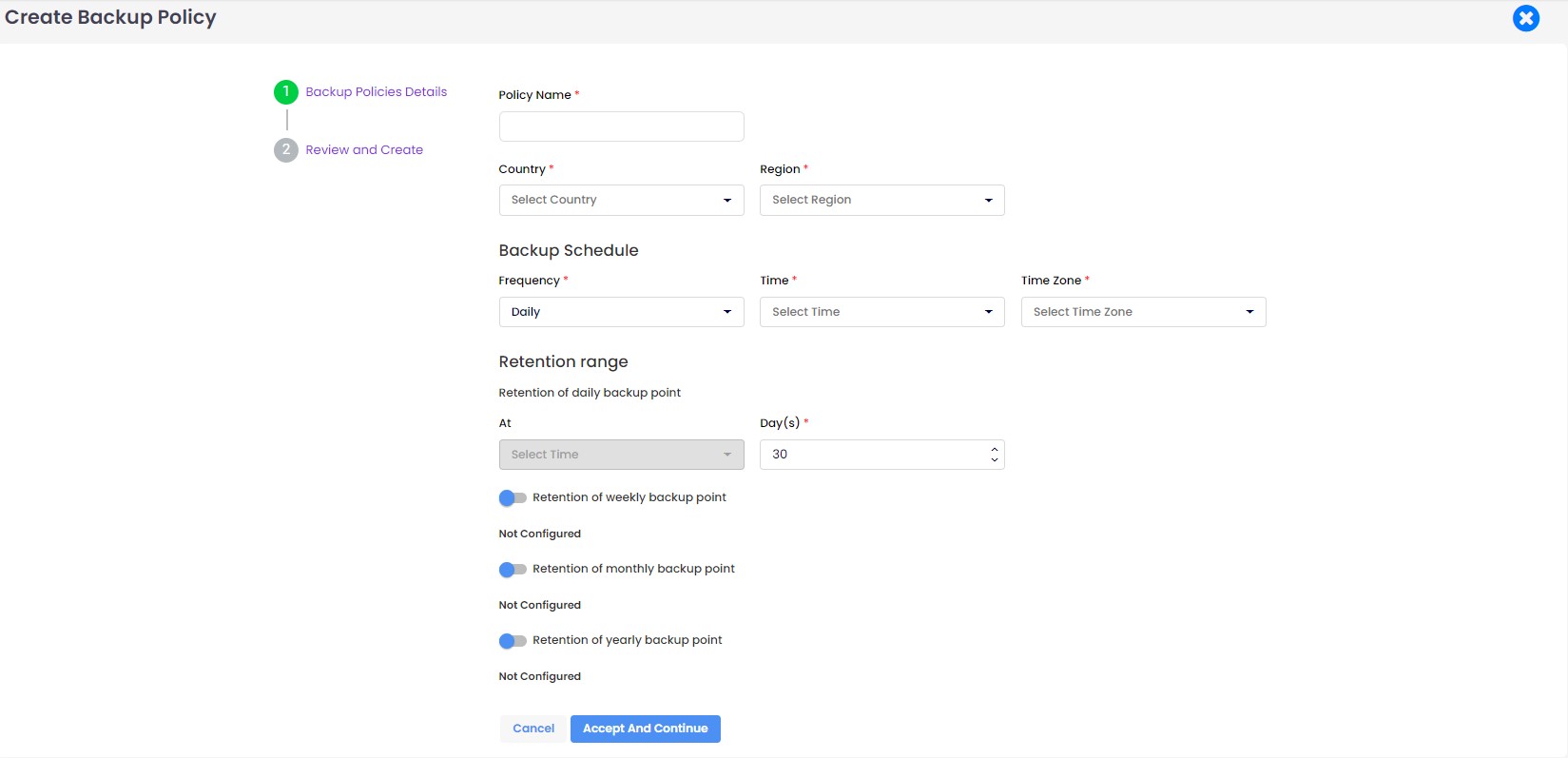
On the Fileshare backup policy creation page enter the following values and create the policy:
- Policy name: Name of the policy
- Country and Region: Select the country and region in which the fileshare has been alreay created. Fileshare lists for backup association is based on this selection.
Backup Schedule: Describes when the backup should take place
Freuency: Specifies Daily backup/Hourly backup
- Daily backup: In the specified time the backup happens daily. Ex: Frequency: Daily, Time: 8 AM, in this case every day at 8 AM backup is taken.
- Hourly backup: For the selected duration with the given schedule in the specified time interval backup happens on hourly basis. Ex: Frequency: Hourly, Schedule: every 4 hours, Start time: 8 AM, Duration: 12 hours, in this case backup will start at 8 AM and continues to take backup in 4 intervals for 12 hours from 8 AM (i.e 8 AM to 8 PM). So there will be 4 intervals of backup at 8 AM, 12 PM, 4 PM and 8 PM.
Retention Range: Describes the retention of backup points. It can contain 4 kinds of ranges.
- Daily: Defines the backup retention on daily basis
- Weekly: Defines the backup retention on week basis
- Monthly: Defines the backup retention on monthly basis interms of week or days
- Yearly: Defines the backup retention on yearly basis interms of week or days
Initial policy status will be 'created', becomes 'active' when any fileshare is associated to it.

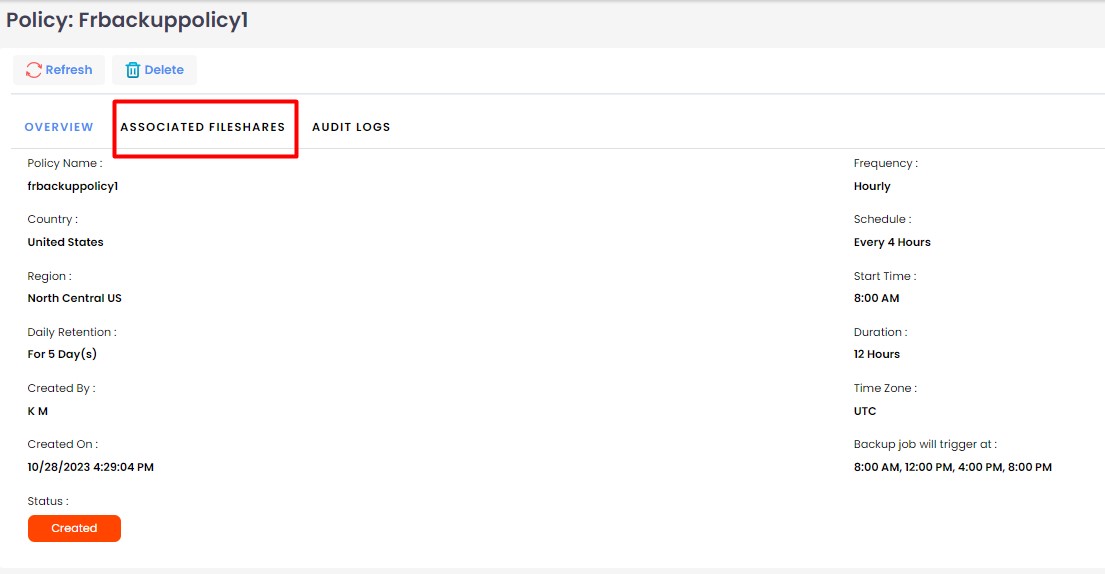
To associate the fileshare to the policy, navigate to fileshare policy overview-> associated fileshares tab-> click on backup fileshare button
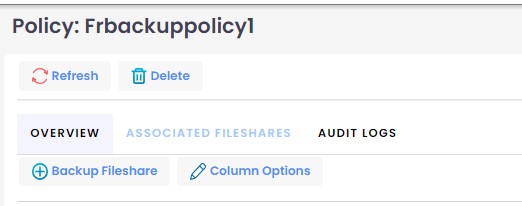
On fileshare backup dialog displays the list of fileshare that are created on same region as of policy.
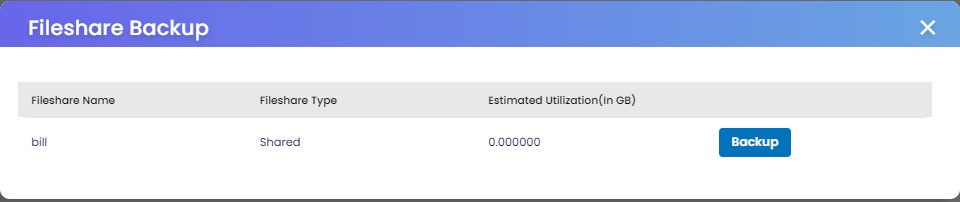
Click on backup button, the file share association to policy will be initiated.

Initial association status will be 'on process', once the association completed status will be 'active, then the backup will be triggered on the specified time.

To restore the backup points
Click on the file share name on the associated fileshare tab -> backup points window will be displayed with all the backup points triggered on the specified time.

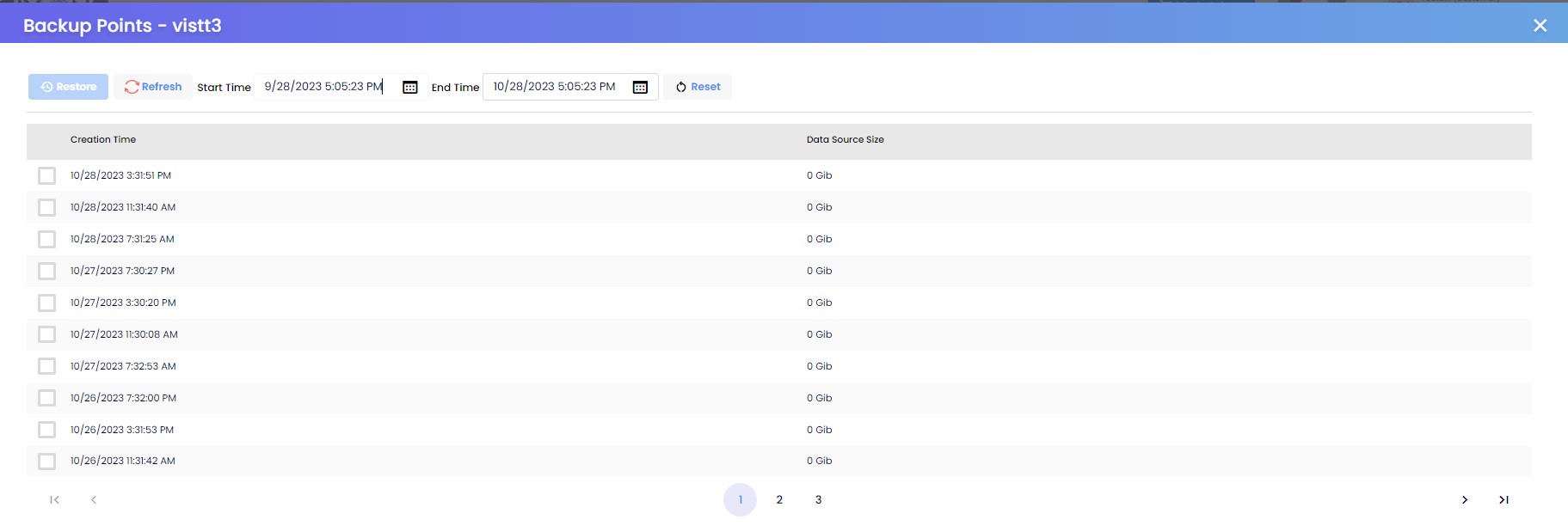
User can modify the backup points data based on the required duration. To restore the backup points, select the point and click on restore.
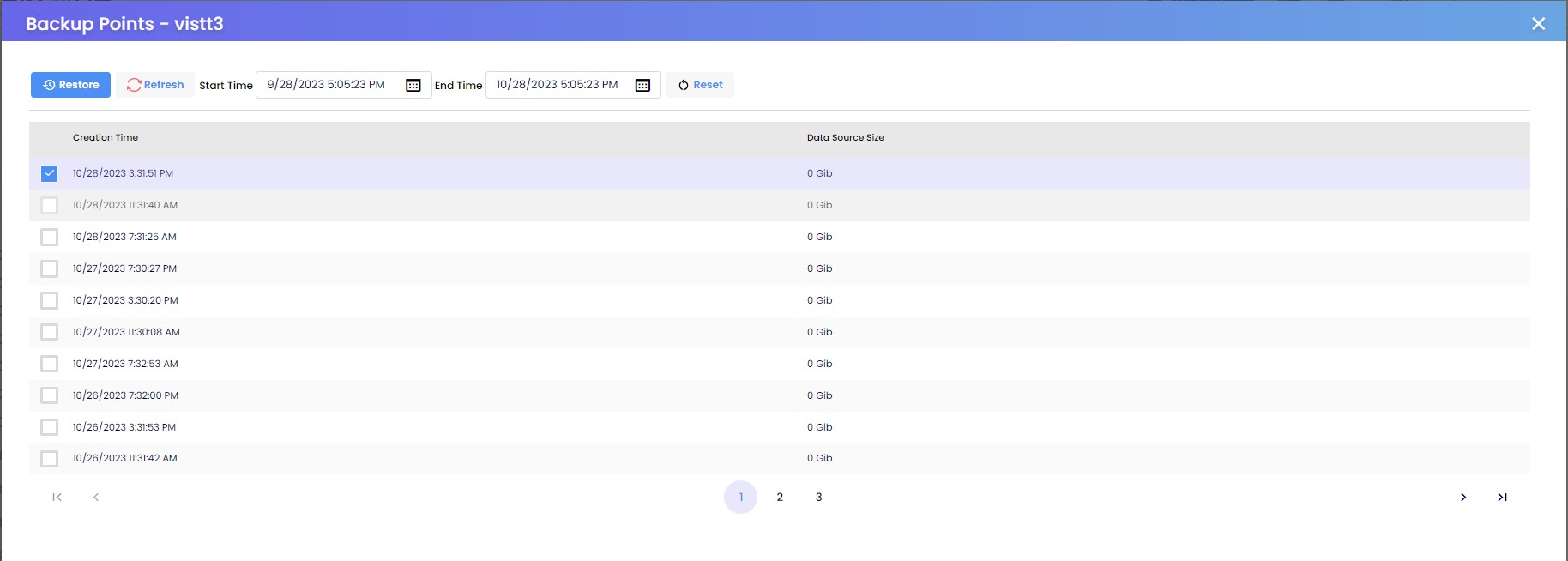
Once the restore is successful, status will be updated on the grid.

Backup Stop and Resume
The backup can be stopped and resumed based on the user preference. Once the backup is stopped, there wont be any further trigger until the backup resumed. Billing will be continued for the existing backup points.
Audit Logs: For every actions performed on the fileshare backup will be tracked using audit logs.
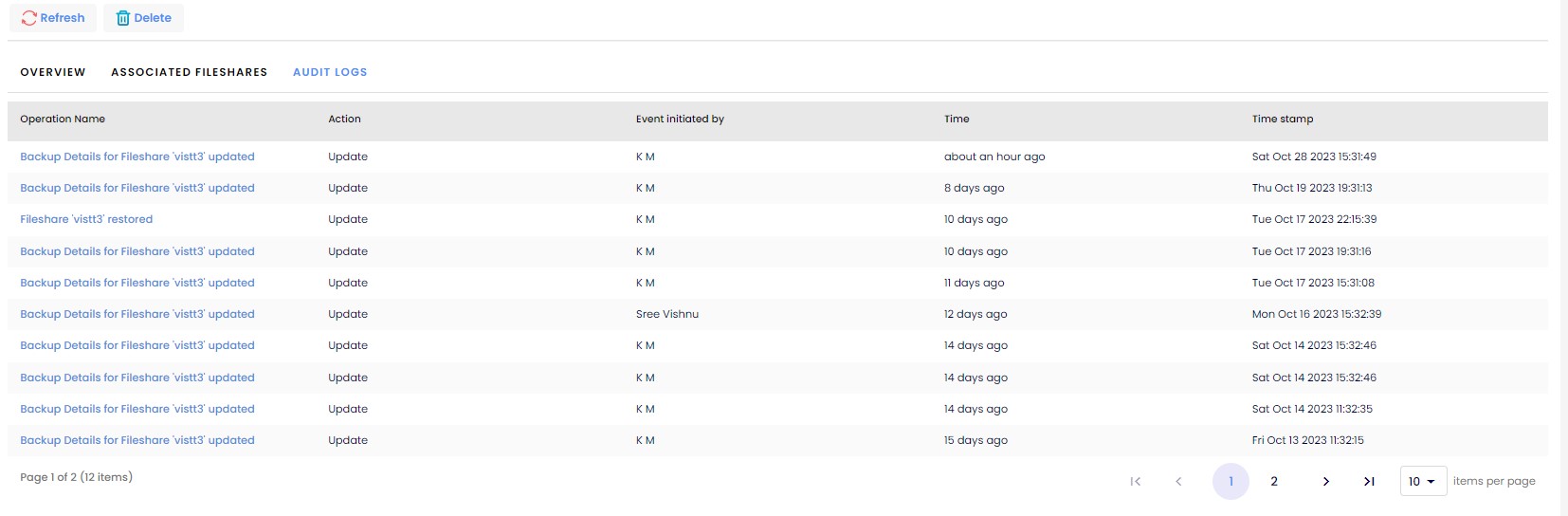
Major Advantages:
- Simplest way to configure the policy.
- Backups can be configured with daily/weekly/monthly/yearly rentention based on the users requirements.
