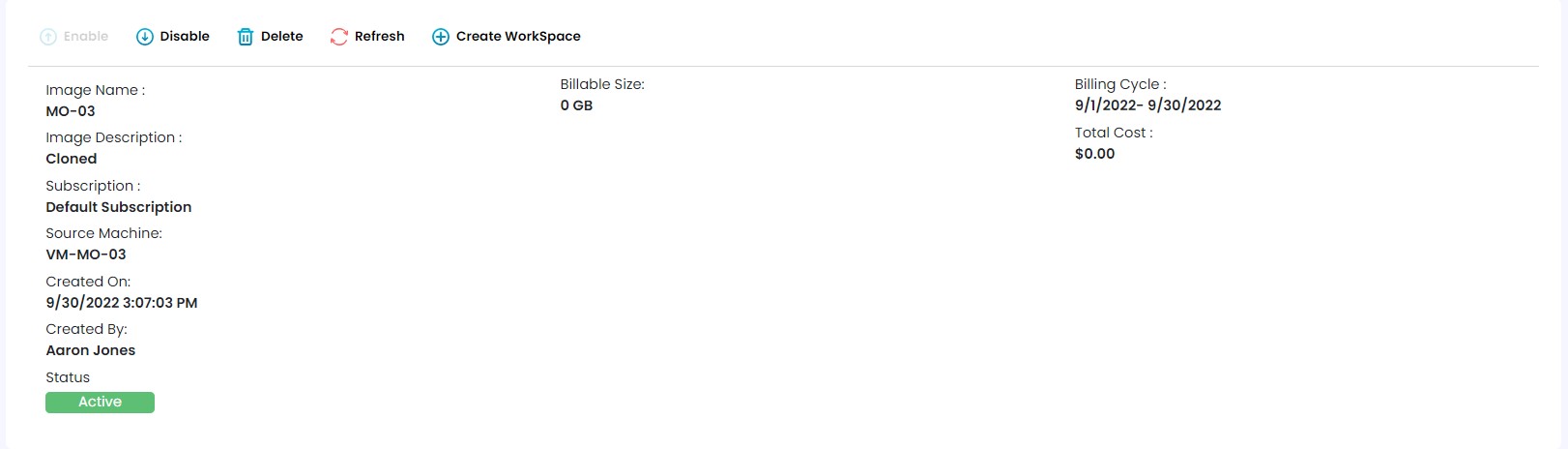IMAGES
Images is a template for creating New Instances.You can choose images for creating a Virtual machine and save your own images from running instances. The images can be plain operating systems or can have software installed on them, such as databases, application servers, or other applications.
- A custom image contains only the OS, software, and settings for the Workspace. A custom bundle is a combination of both that custom image and the hardware from which a Workspace can be launched.
- Once you create a custom image, you can build a custom bundle that combines the custom image and the underlying compute and storage configuration that you select. You can then specify this custom bundle when you launch new Workspaces to ensure that the new Workspaces have the same consistent configuration (hardware and software).
There are two type of Images.
- Generalized
- Cloned
Generalized is required when creating a managed Image outside of a gallery. Generalizing removes machine specific information so the image can be used to create multiple VMs.
Cloned is a copy of a virtual machine. The existing virtual machine is known as the parent, while the new VM is called the clone. After the cloning operation, the clone VM runs as a separate virtual machine.
Click on Create Images from the grid overview page.

Fill out the Basic details
- Image creation will be named as "Basic Details" page, where User must select the appropriate Instance for creating a New Image. All the available Instance will be displayed in the drop-down for the user to select a appropriate one for creating a New image. Once User selects the appropriate Instance, according to Instance cloud type, Image creation page will be options will be enabled.
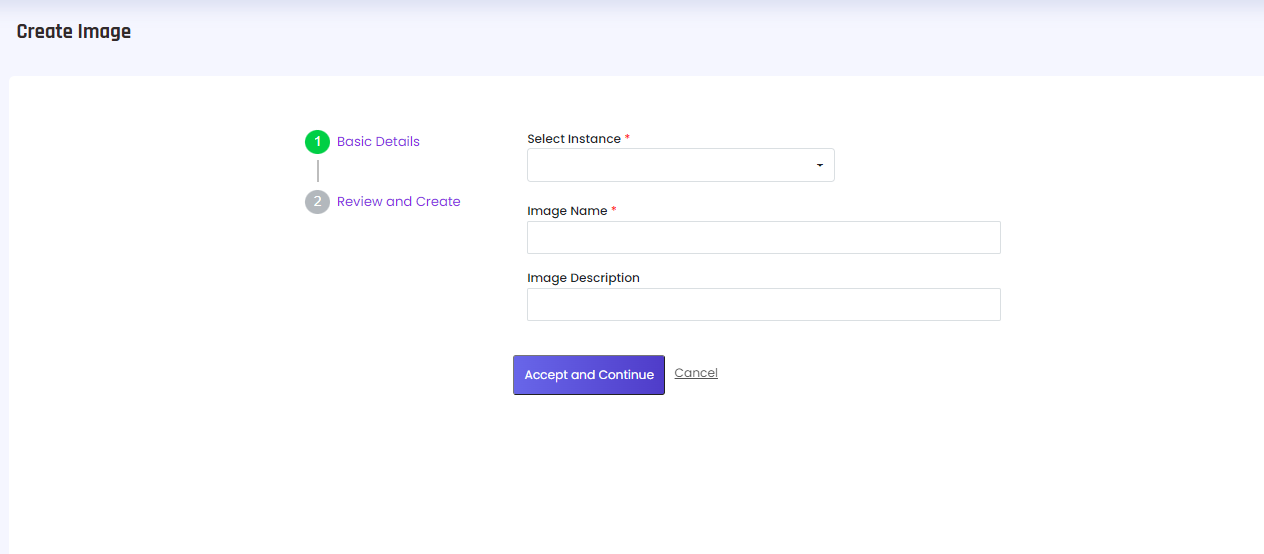
For Azure, details like Image type whether user is creating Generalized image or Cloned image and End date of the Image and administrator details are required for creating an Image of Azure type Instance.
For Oracle, Image name and Image description is required for creating an Image
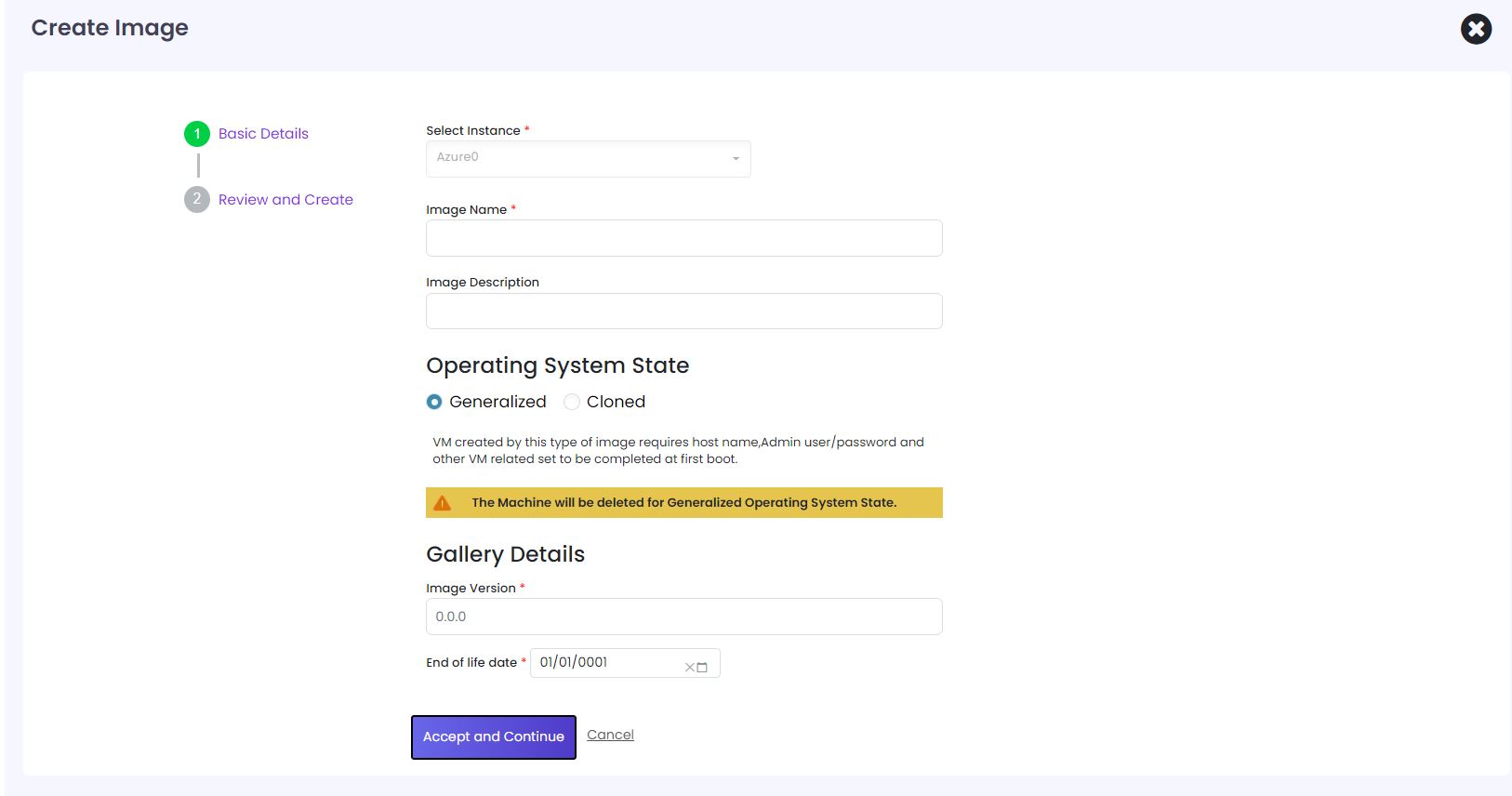
When user switches between Generalized and Cloned images, the Warning dialog message will be displayed
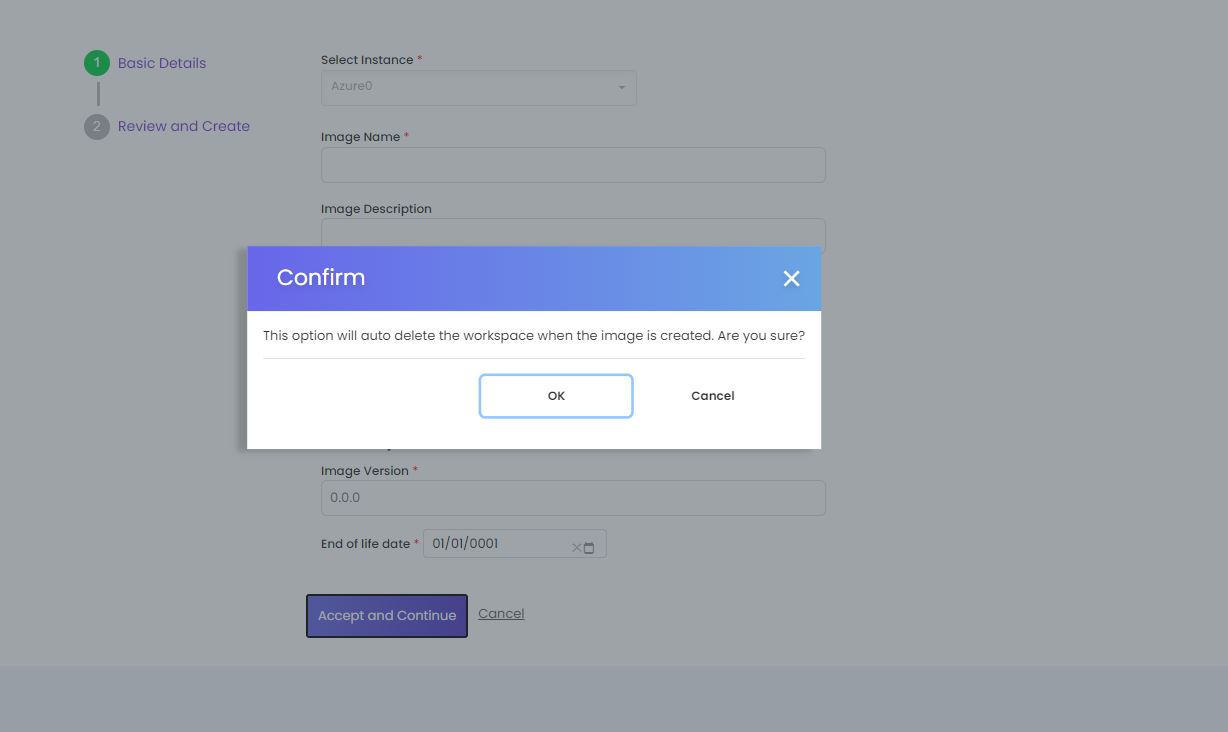
- Once created with Images, one can view in the Grid Page of Images
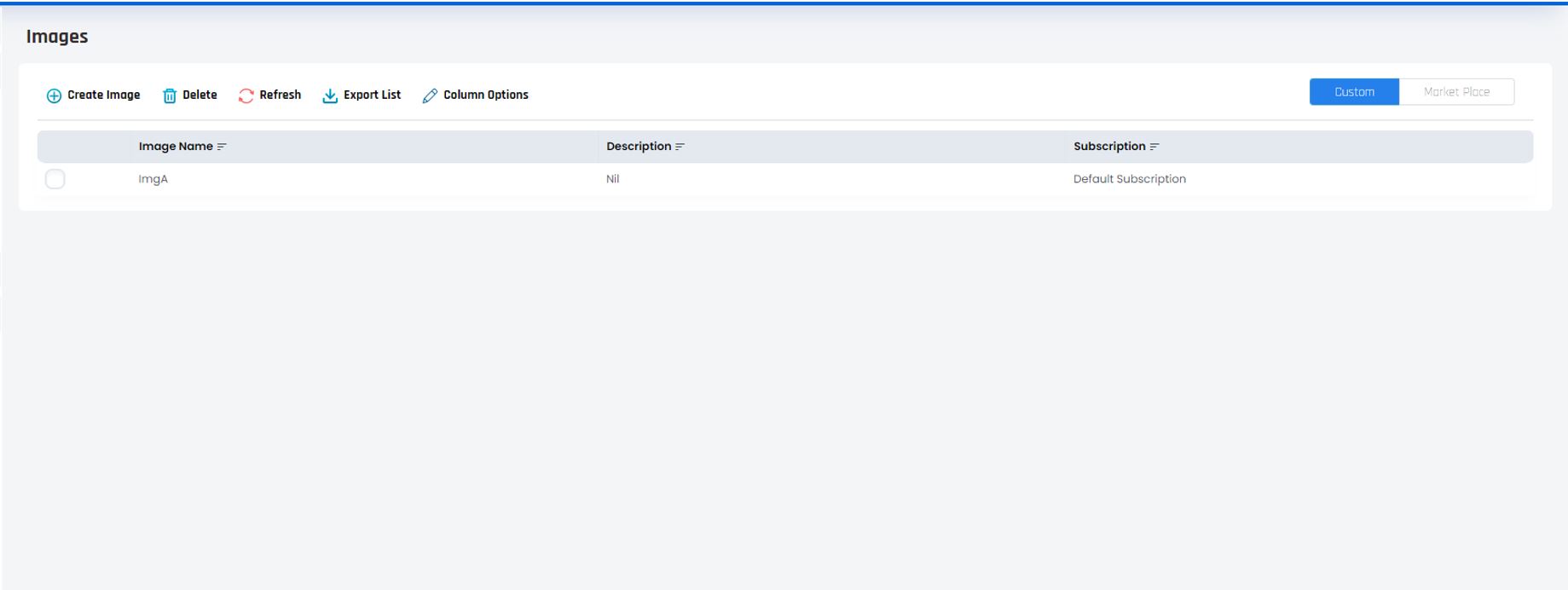
By Clicking on the Created Image we can see the details of that Image