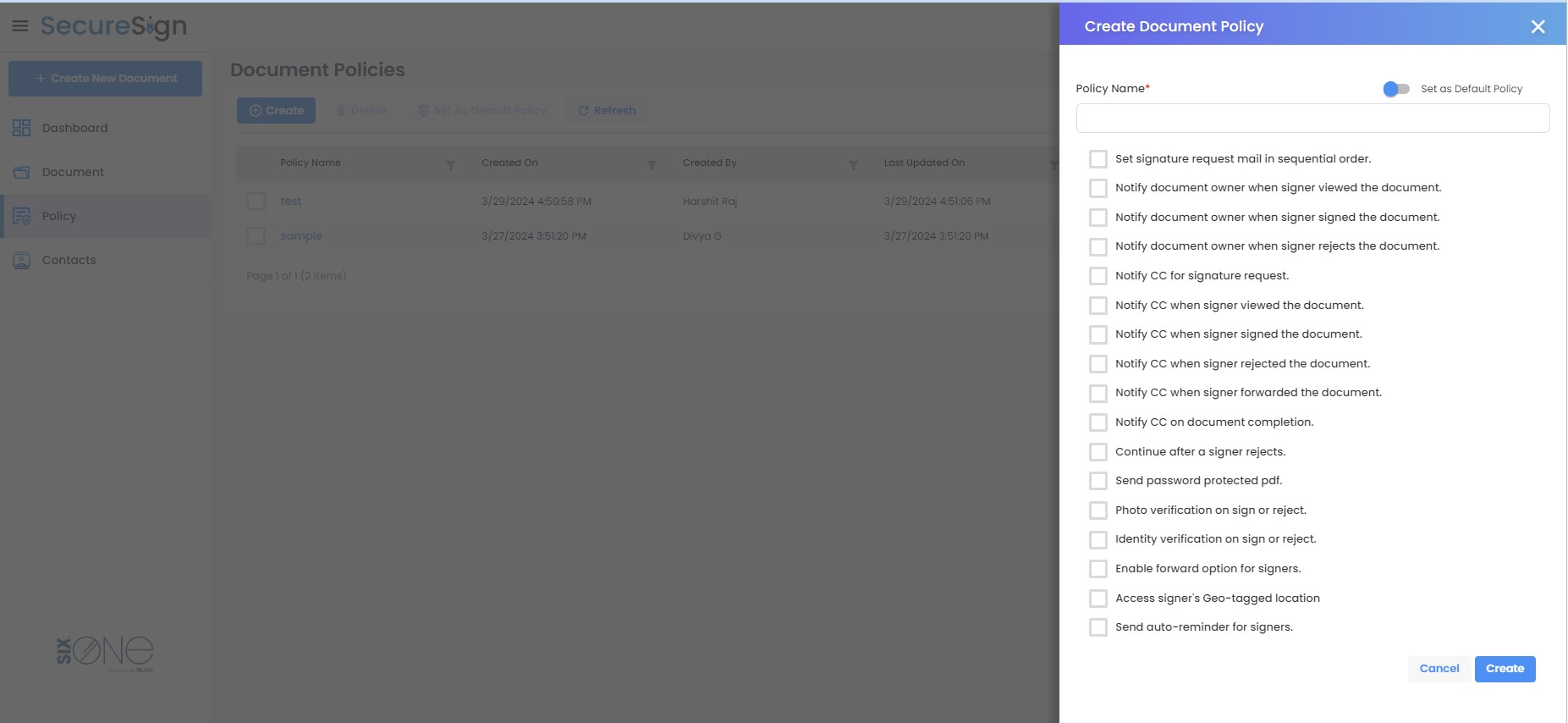Policy
A policy is a formal statement or set of guidelines that outlines a course of action or approach to be followed in a particular secure sign document.
Tip
Path : SecureSign → Policy → Create Policy
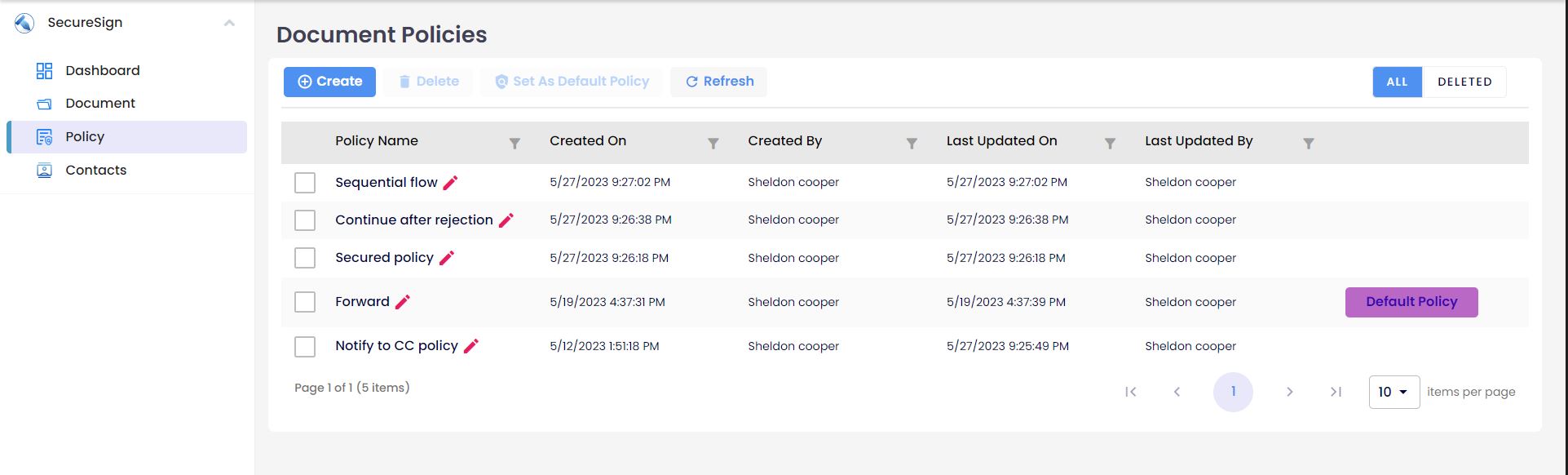
Here owner can able create policy based on his requirements and make that policy as default where it will auto selected while creating document.
There are different policies in secure sign which mentioned below with more details,
Set signature request mail in sequential order - Sequential order in securesign refers to the specific order in which multiple parties or signatories are required to sign a document electronically.Until first signer sign the document second do not receive a mail regarding signature for the document. If any of the signer in the document rejects other signers in queue will not receive a request for signature mail.
If this policy is not selected then the document flow will be parallel. All signers gets a mail at same time can submit the document any point of time.
In add signer page can sort the order of the signers.
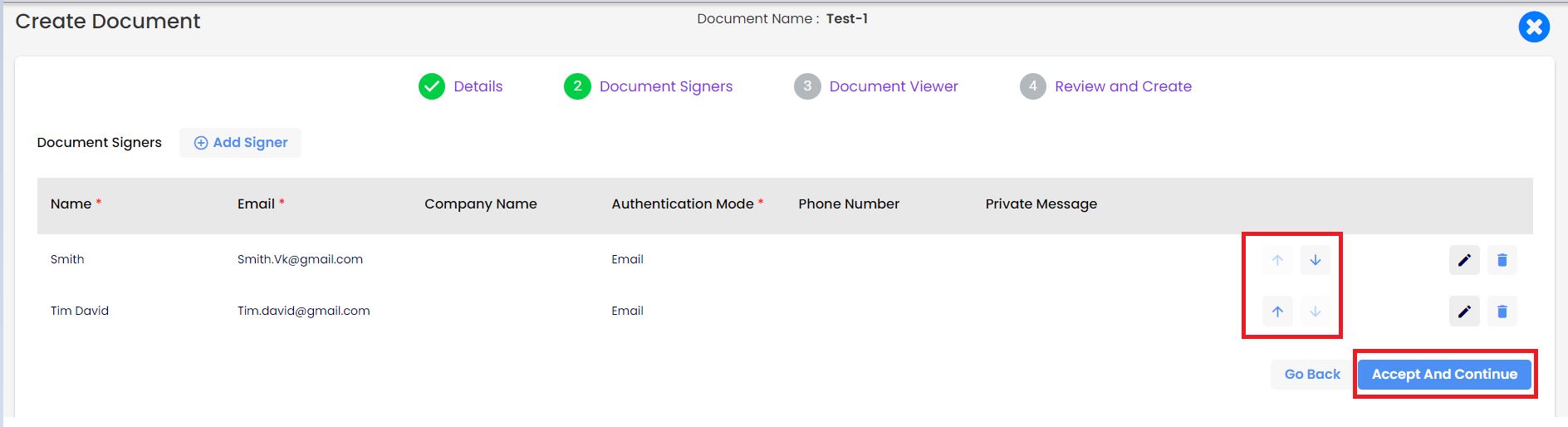
Notify document owner when signer viewed the document - If this policy is selected document owner will receive a mail when each signer view the document.
Notify document owner when signer signed the document - If this policy is selected document owner will receive a mail when each signer submit the document.
Notify document owner when signer rejects the document - If this policy is selected document owner will receive a mail when each signer reject the document.
Notify CC for signature request - If this policy is selected CC person in the document will receive a mail regarding document is Published.
Notify CC when signer viewed the document - If this policy is selected CC person in the document will receive a mail when each signer view the document.
Notify CC when signer signed the document - If this policy is selected CC person in the document will receive a mail when each signer submit the document.
Notify CC when signer rejected the document - If this policy is selected CC person in the document will receive a mail when each signer reject the document.
Notify CC when signer forwarded the document - If this policy is selected CC person in the document will receive a mail when signer forward the document.
Notify CC on document completion - If this policy is selected CC person in the document will receive a mail regarding completion of the document.
Continue after a signer rejects - This Policy will let the Signers to continue signing even though other signers rejects the document.
i. In parallel flow if one signer reject the document other signer will access to submit the document.
ii. In Sequential flow any of the signer rejects the document the other will receive a request for signature mail and can able to submit the document.
The final status of the document will be rejected.Send password protected pdf - If this policy is selected signer will receive a mail regarding the password only after entering the password signer is able to view the final pdf document.
Photo verification on sign or reject - This policy will let users to take their photos for the verification purpose, this policy can be used for authentication and the user's photo will be displayed in the audit logs.
When signer submit/reject the document photo verification will be done.
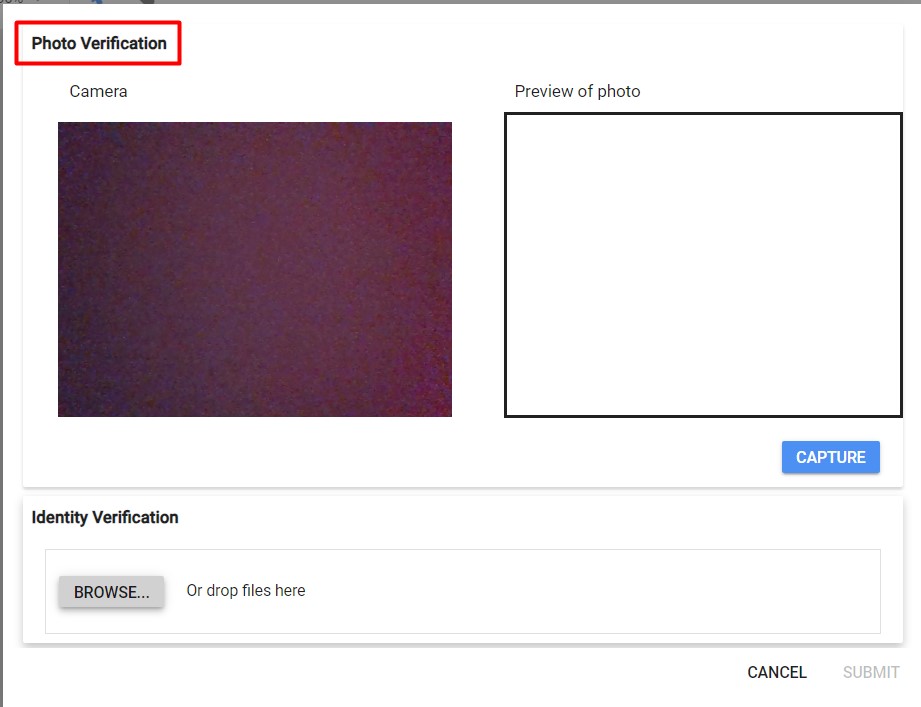
Identity verification on sign or reject - This policy will let the users to upload file for identity verification.
When signer submit/reject the document signer should upload a file which supports pdf and images.

Enable forward option for signers - User can forward the document in case he is not the authorized person to sign the document or he/she might want to forward the document to other signer. here all the steps will be updated in the logs of the document.
While creating document the forward policy should be selected to enable forward option.

Click on Forward button. Enter Signer Name, Signer email field and Forward Reason Text field.
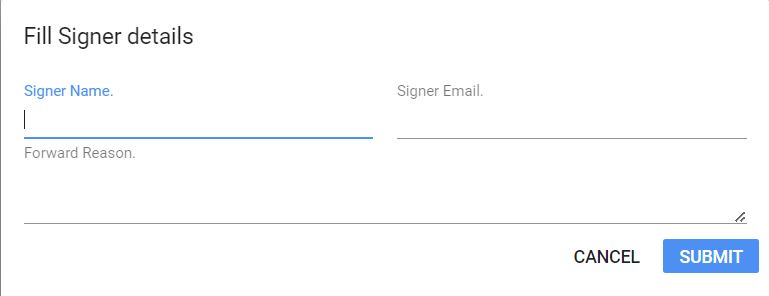
Click on Submit button.the document is forwarded to the other signer. the forwarded signer will receive a mail regarding sign the document.he can login to the document portal same as previous signer process.
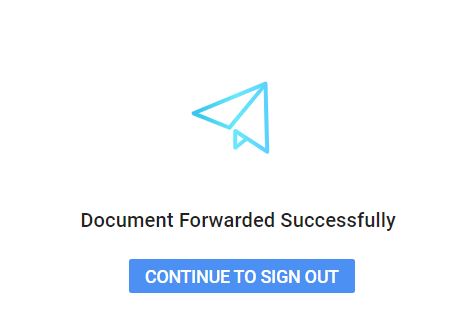
- Access signers Geo-tagged location - While creating a document if "Access signer's Geo-tagged location" policy enabled owner can be able to capture the location of the signer.This policy is applied when signer submit or reject the document. when signer logs to document portal for signing the document.the browser ask for permission to allow the location.if signers accepts the request the sign the document the location will be caputed.if signer deny the location then signer will not be able to submit/reject the document.
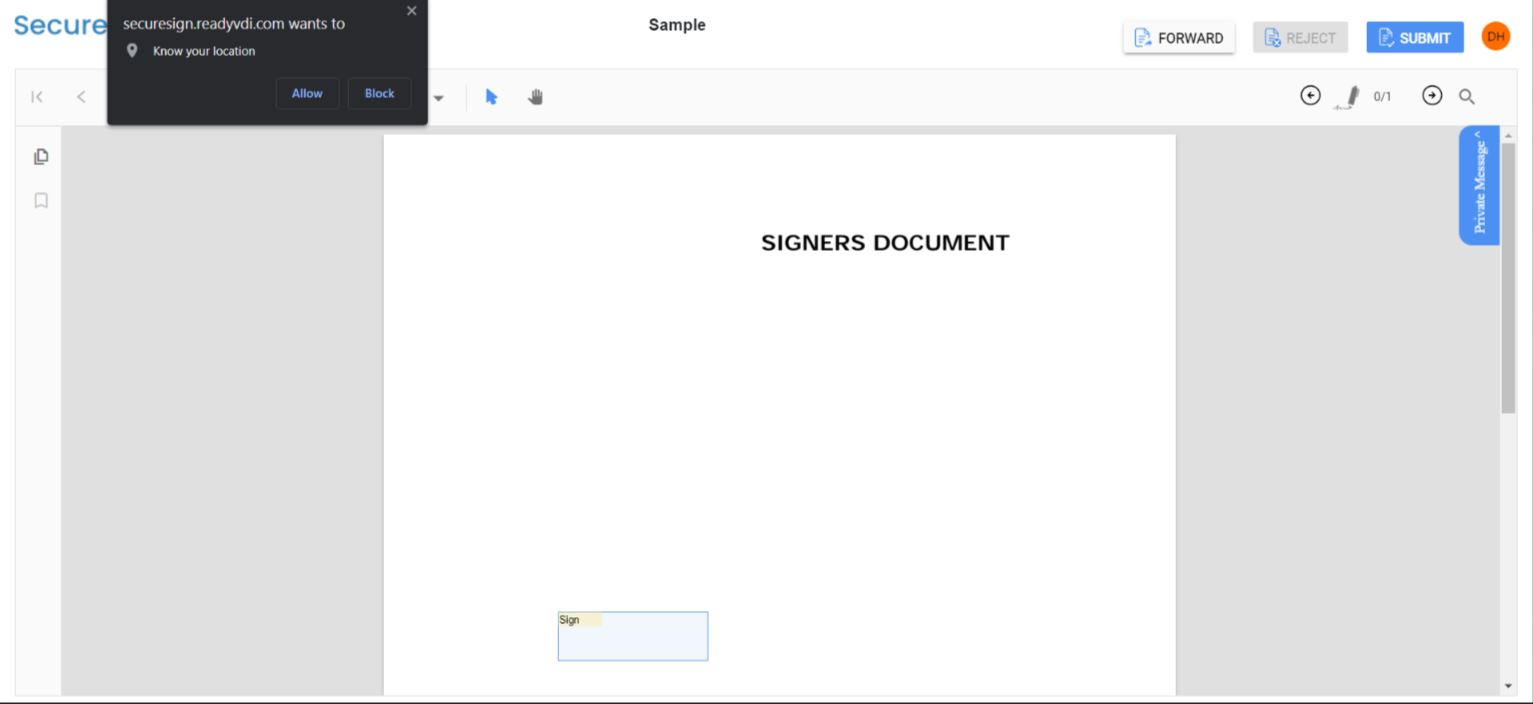
The captured location of the signer can be viewed by the document owner from the portal at the signer page by click on location icon.
![]()
Alone with the location owner can also view the co-ordinates of location in the audit log of document overview page when signer view the document, submit the document and reject the document.
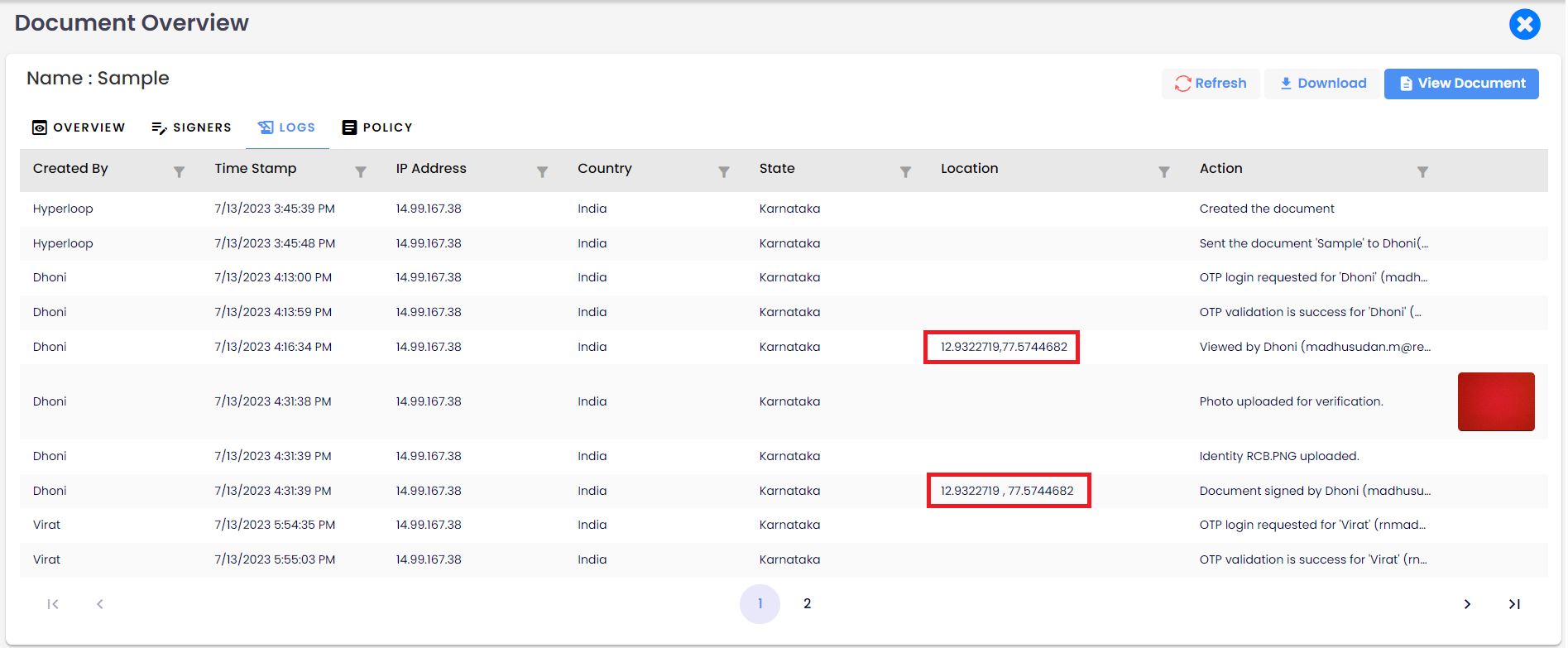
Here document owner can able to see the location of multiple signers in signer tab by clicking "View signers on map" button in document overview page. this button will be enable only after the signer view/submit/reject the document.
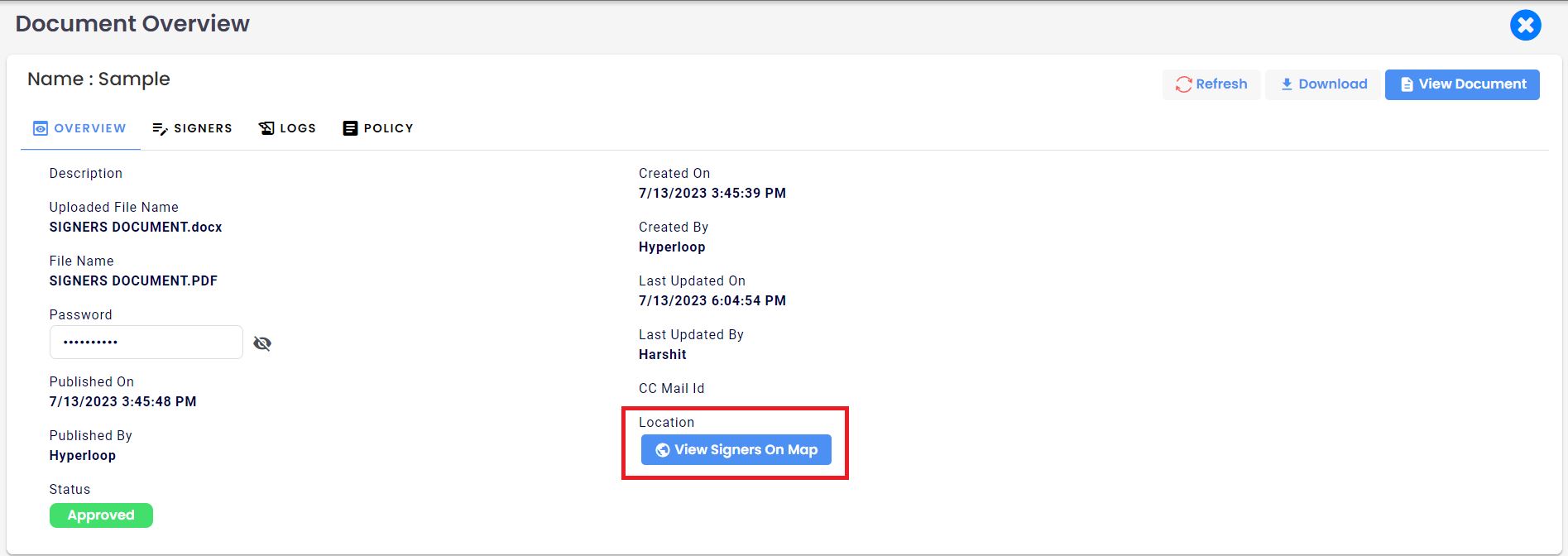
on clicking view signers on map a tab of geo location of all signers will be displayed along with the details of the signers like signer name, email id, country and ip address.
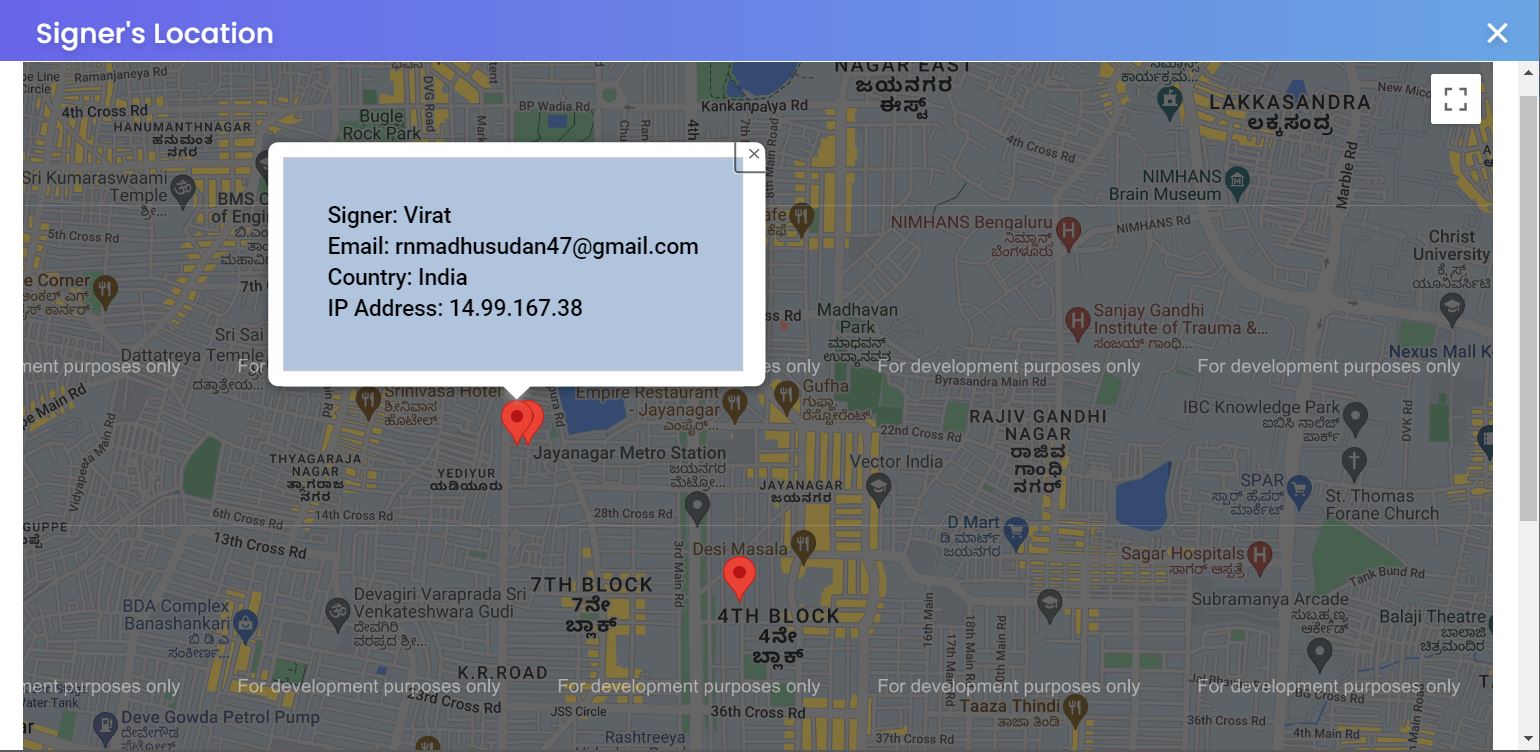
- Send auto-reminder for signers - This policy will remind the signers in the daily basis or based on selective reminder period. Ex. if 3 days is selected, then on every 3 days the reminder mail will be sent. this will be repeated until the document completes or responds to the document